FSP power supply


Brand new Acer Veriton E450 D650 6Pin 250W Switching Power Supply FSP250-20TGPAA PA-2251-2AB A-1181-10AC PA-1181-10AB.All power supplies are tested by our in house technicians and they are guaranteed to function properly.
Please make sure that you are ordering the correct power supply. All of the compatible models listed below come in different sizes and each size has a different power supply. Please check the part #'s, pictures and specifications carefully to make sure that you are ordering the correct power supply.
PA-2251-2AB PA-2251-2 FSP250-20TGPAA 250W POWER SUPPLY FOR ACER 6PIN
MODEL: PA-2251-2AB,PA-2251-2, FSP250-20TGPAA
Certification: CE
Certification: RoHS
Rating Power: 150W – 250W
【PA-2251-2AB 250W Power Supply compatibility】PSU For Acer 6Pin 250W Power Supply compatible with Acer Veriton X4270 N4288 E450 D650 X2660G X4660G. PA-2251-2 Switching Power Supply Replaceable Part Number DC.2501B.001. PA-2251-2AB PA-2251-2 FSP250-20TGPAA PA-1181-10AC PA-1181-10AB
【Input & Output】PSU For Veriton E450 D650 6Pin 250W Switching Power Supply AC Input: 100-127/220-240V~4/2A 50/60Hz; DC Output: 12V-/15A MAX; MAX Output Power 250W. Connectors: 6-Pin + 4-Pin total 2 Connector.
【What you Get】1X PA-2251-2AB Acer Power Supply. Every 6Pin 250W Power Supply compatible with Acer Veriton has passed strict quality inspection before leaving the factory.
Model Name 250W Power Supply PA-2251-2AB
Compatible Devices Compatible Model: Acer Veriton X4270 N4288 E450 D650 X2660G X4660G
Connector Type PCI Express 6-Pin + 4-Pin
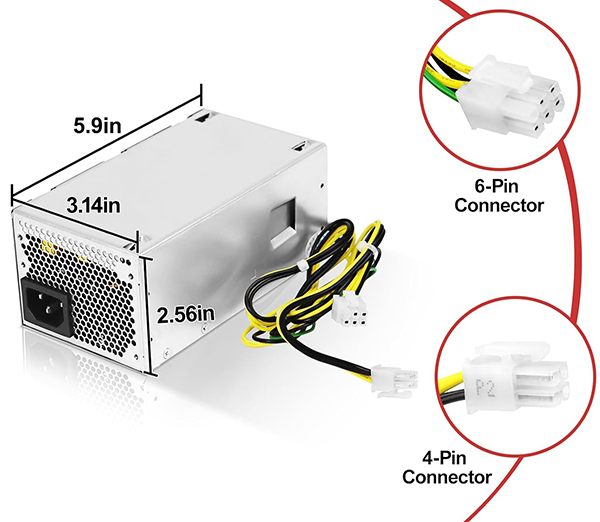
1.Remove the dead pc power supply Once you've disconnected all the leads, look at the rear of the case and find the three or four screws holding the power supply in place. Remove them, then gently lift out the PS, making sure that the cabling doesn't get tangled on, say, a RAM module or expansion card and accidentally pull it loose.
2. Install the new Acer PA-2251-2AB Pc power supply Out with the old, in with the new. Make sure the replacement Pc power supply is set to the correct voltage. Once the old PS is out, put the new one in its place and screw it in. Now just reverse the steps you performed: connect the leads to their respective outlets, replace any extracted components, and consult your photos to make sure you've left no lead unplugged. (You'd be surprised how easy it is to forget, say, the DVD lead, especially when you've spent 10 minutes trying to wedge in that pesky front-panel lead.)
3. Fire it up Before you close up the case, make sure everything works. Connect the power cord to the Pc power supply, plug in your monitor and keyboard, and fire up the machine. Unless you've failed to connect the main leads to the motherboard, it should come right to life, just like before. Let it boot completely, then check to make sure there's power to the optical drive(s) and, if applicable, the front panel.